I wonder how many of us remember e-mail, as it existed before Gmail. In its heydays, Yahoo Mail had a 6MB limit (!) which it later upgraded to 100MB (!!). Then along came Gmail, with its 1GB inbox, and changed the nature of e-mail forever. I was one of the early adopters of Gmail in June 2004 (when it used to be invite-only, and invites were really hard to come by), having received an invitation via my boss, who had in turn received it from a friend who was also the editor of a large computer magazine.
Gmail taught us to forget about deleting messages, and introduced the concept of archiving them instead. Of course, this was so that they could collect enough information about us to enable them to serve personalised adverts, and create a captive audience for their AdWords ads. Over the years, Gmail kept on increasing the size of our inbox, and it now stands at around 7.5GB. But for some of us, the size hasn’t kept pace with our heavy usage.
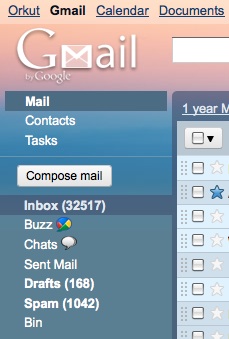
I have multiple e-mail accounts from different websites, services and roles, and I like to feed them all into one Gmail inbox which I check daily. Due to a combination of laziness, bad practices and the sheer volume of e-mail I get, my inbox has always had a huge number of unread messages in it. In fact, this week I had 32,517 unread messages. And this was only in my main folder/label. My inbox was almost full (93%), and I didn’t know what I’d do if it reached 100% – I just can’t imagine losing* this e-mail account!
It was clear that things had gone out of hand, and so I decided that it was time to reclaim my Gmail inbox.
I needed to delete a whole bunch of messages, in a semi-automated way (not one-by-one) but still ensuring that I don’t lose anything important. I started out by analyzing the e-mail in my inbox, and used Gmail’s advanced search features to identify messages that could be safely deleted.
Here are a few tips:
1) First, the low hanging fruit. Personal messages to people who are no longer in my life could be deleted mostly without thought. These messages frequently contain attachments (of the literal sort) which take up more space than usual mail.
Gmail Advanced Search Term: from:nolongerfriends@gmail.com OR to:nolongerfriends@gmail.com
2) Spam v/s Bacn. Bacn is the term for messages that are not entirely spam, but almost there. These could be low-priority newsletters that you have opted-in to, messages from EBay containing discount codes, etc. Basically things that you want to know arrived in your inbox, but which you won’t care about after a few days. My previous method was to ignore these e-mails and keep them unread, but they both cluttered my inbox, as well as took up space.
My new method is to create a filter in gmail, and a new label termed ‘Delete Intermittently’.
Gmail Advanced Search Term for the filter:
from:(primermagazine.com OR highstreetphoenix.com OR mailer.sharekhan.com OR britishcouncil.org OR mylaw.net OR isb.edu OR updates.000domains.com OR info.snapfish.com OR email.thinkgeek.com OR no-reply-aws@amazon.com OR stackoverflow.com OR whereareyounow.com OR procam.in OR donotreply@pagalguy.com OR iciciprulifecares.com OR stumbleupon.com OR appsumo.com OR info.flykingfisher.com OR cpbnc.com OR livewire18.in OR buddhisttrains@irctc.co.in OR flightoffers@irctc.co.in OR railtourismoffers@irctc.co.in OR irctcpromotions@irctc.co.in OR tech2.com OR railtourismindia@irctc.co.in OR hoteloffers@irctc.co.in OR no-reply@infibeam.com OR dm.jetairways.com OR moneycontrol.com OR roadtosuccess@ebay.com OR slashdot.org OR netted.net OR snapdeal.in OR equitymaster.com OR greenpeace.org) -password
Going through my inbox, I deleted unwanted e-mail manually for a few pages, at the same time adding the senders’ domains to my filter. Once operational, the filter does not delete these e-mails; it does not even make them skip the inbox. It just tags them as to be deleted, providing me with an easy way to delete the whole lot manually every now and then.
Note the exclusion of any e-mail with the term ‘password’ in it – this is in order to avoid deleting saved passwords or password reset e-mail.
3) Social Networking Clutter. Twitter, Facebook, forums. Everyone wants to send you notifications. Reading all these notifications as they appear is a surefire way to kill productivity. I created another filter to tag all social networking e-mail and make them skip the inbox. This label can then be emptied periodically.
Gmail Advanced Search Term for filter:
Matches: from:(facebookmail.com OR twitter.com OR orkut.com)
Do this: Skip Inbox, Apply label "Social Web"
4) Large files in old messages. Textual e-mail really doesn’t take up a lot of space, but media and zipped files can. Finding and deleting old attachments and forwarded messages can clear up space in your inbox really quickly. You can use a combination of file extensions to find these messages for deletion.
Gmail Advanced Search Terms:
has:attachment filename:mp3 OR filename:mpg OR filename:avi
has:attachment filename:zip OR filename:rar OR filename:tar.gz OR filename:7z
5) Single out the worst offenders. In accordance with the Pareto principle, 20% of the most prolific e-mail forwarders will contribute to 80% of your inbox clutter. These people might deserve special attention. I’m focussing on e-mail with attachments here, but you might just prefer to entirely delete all old mail from them.
Gmail Advanced Search Term:
subject:Fwd from:ProlificForwarder@email.com has:attachment
6) Just really old messages. Perhaps you’d just like to delete all old messages before 2008 that have attachments and take up space? Use this with caution.
Gmail Advanced Search Term: has:attachment before:2008/12/01
7) Make important stuff easily accessible. Receipts, Bank statements and the like should be put out of the way, but in a browsable place. This is not strictly necessary.
Gmail Advanced Search Term for filter:
Matches: order receipt
Do this: Apply label "Receipts", Never send it to Spam
8 ) Bonus tip: Notes to self. I sometimes write e-mail to myself as a convenient way to store text or information. Here’s a filter to automatically label and deal with such mail.
Gmail Advanced Search Term for filter:
Matches: from:(myemail@gmail.com OR myemail@mydomain.in) to:(myemail@gmail.com OR myemail@mydomain.in)
Do this: Skip Inbox, Mark as read, Apply label "Notes to Self", Never send it to Spam
9) Quick links. I also added some optimizations and quick links that were specific to my usage of Gmail. A good trick for quicklinks is to use the URL from advanced search options. You can do this with any label; for example: https://mail.google.com/mail/#advanced-search/subset=sent&within=1w&date=today
After automatically tagging bacn, deleting the automatically tagged mail and deleting old and large attachments, I managed to pare down my inbox to 48% full. So while I haven’t perhaps managed to entirely ‘take my inbox back’, at least I’ve given it a new lease of life.
Do you have any additional tips? Share them in the comments below.
* To put this into perspective, I had already retreated from one main e-mail account on Yahoo Mail in 2005, because of the immense amount of spam it received. Losing an e-mail address can be pretty painful when it is your primary one.

Dont u have a like button ??
These were great tips dude. Thanks for sharing.
[…] https://www.salian.in/self/personal-productivity/how-i-reclaimed-my-gmail-inbox […]
Problem is when i delete messages in my inbox using outlook 2007, it doesnot go to the trash. It is gone forever both from my computer and the gmailserver. I dont see the message thats deleted even in the GMAIL/ALL MAILfolder that you can see on outlook. not even when i log into gmail using theweb interface. Its just gone. When I delete messages using outlook, its justtotally gone and I dont want that cause i sometimes accidentally delete somemessages. Im still trying to find where this Advanced Imap Controls lab is.
I’ve tried the options above to remove “important” but im still missing emails from my normal inbox, its basically added a secret mail box to gmail where important emails are hidden & hard to access. Retarded.